The easiest way to calibrate mulitple displays is to buy the Spyder4Pro.
The Spyder4Express doesn't natively calibrate mulitple displays (something you probably found out after buying one!). It is limited to only calibrate the main display.
But there is a way to use the Spyder4Express to calibrate dual displays...
Step 1: Set the display you want to calibrate first as your main display. Do this with Windows7, right click the desktop > Screen Resolution > click the display to calibrate and check "Make this my main display".
Step 2: Run the Spyder calibration program. It will save its settings in C:\Windows\System32\spool\drivers\color
Step 3: Use file explorer to go to C:\Windows\System32\spool\drivers\color. Copy Syder4Express.icm to Syder4Express-Display1.icm
Step 4: Repeat above steps for the second monitor, but copy Syder4Express.icm to Syder4Express-Display2.icm
Step 5: Right mouse click on your desktop and select "Screen resolution" > "Advanced settings" link > "Color Management" tab.
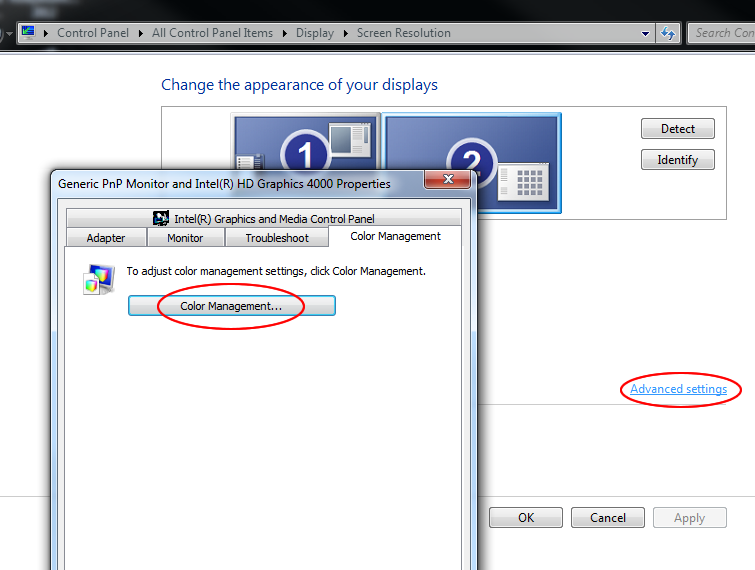
Step 6: On the Devices Tab, select your Secondary display device and then add the profile Syder4Express-Display2.icm. Set it as the Default Profile. Select your Primary display and add the profile Syder4Express-Display1.icm